This is certainly not a problem if the saved photo is important. However, other things if the photos stored turned out to be many that are not important and become garbage. Therefore, this article will review how to delete junk photos on WhatsApp.
3 Ways to Delete Garbage Photos on WhatsApp
Now, it's easy to share photos with contacts via WhatsApp messages, it turns out not to be fully beneficial. Especially if the photos that come come from a group with dozens of members in it.
Of course you can't imagine the number of photos that will be saved if each member sends a photo. Although some of the photos were important, not a few of them turned out to be just rubbish.
In fact, just deleting messages or photos cannot delete photos of junk from the device. Here's how to delete junk photos on WhatsApp:
table of contents
A. Through File Manager (Without Application)
1. Open the File Manager on your device> then select phone memory or internal memory.
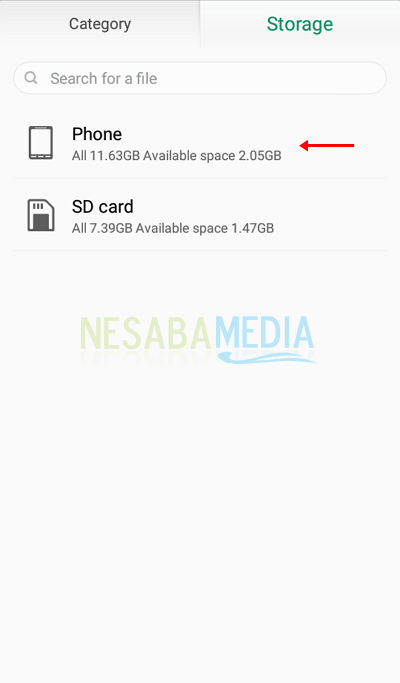
2. Next select the WhatsApp folder.
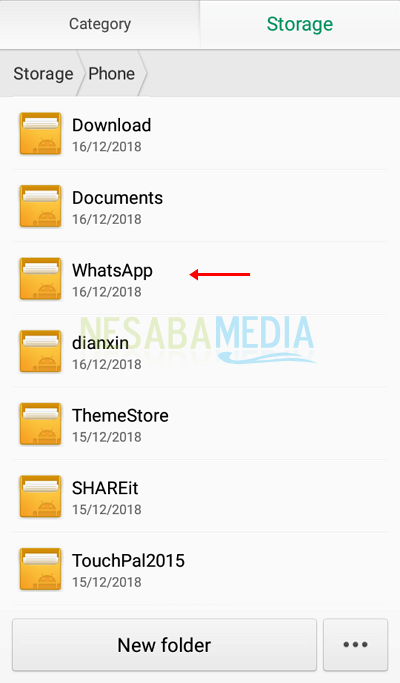
3. Then select the Media folder.
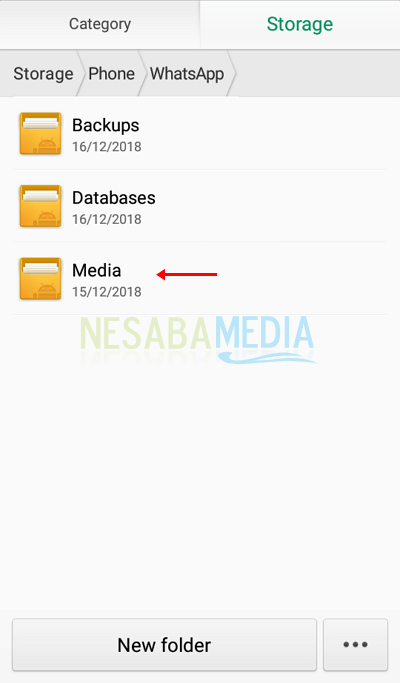
4. The folder will then display all data stored on your device, both photos, videos, audio and documents. Please choose WhatsApp Images to delete junk photos.
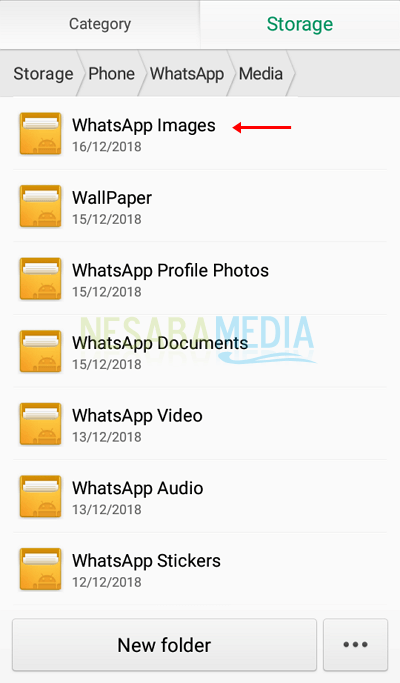
5. All photos saved from WhatsApp will appear. Please select all photos or photos that you consider unnecessary> then select delete / delete.
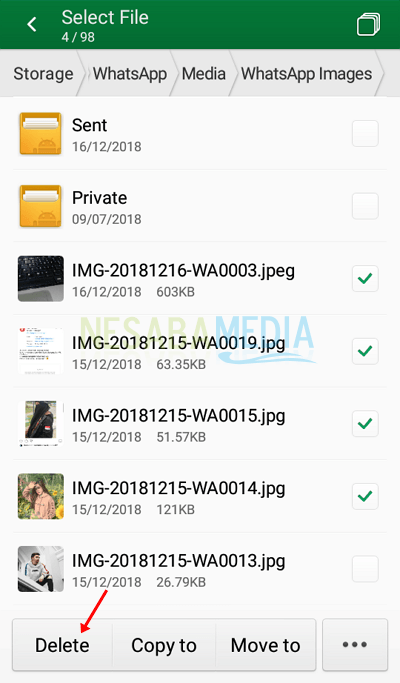
6. After that, please select OK to confirm the deletion of the photo.
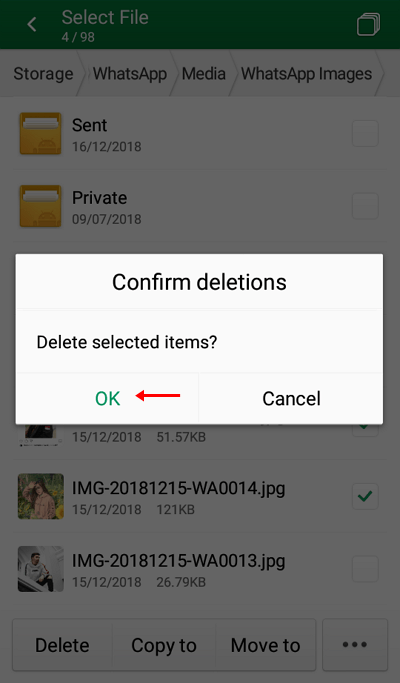
B. Through Gallery (Without Application)
1. Open gallery> then open the WhatsApp Images folder.
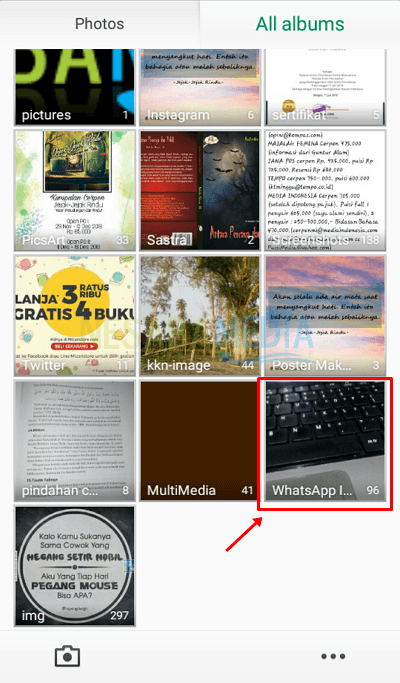
2. All photos stored from WhatsApp will appear. Please select all photos or photos that you consider unnecessary> then select delete / delete.
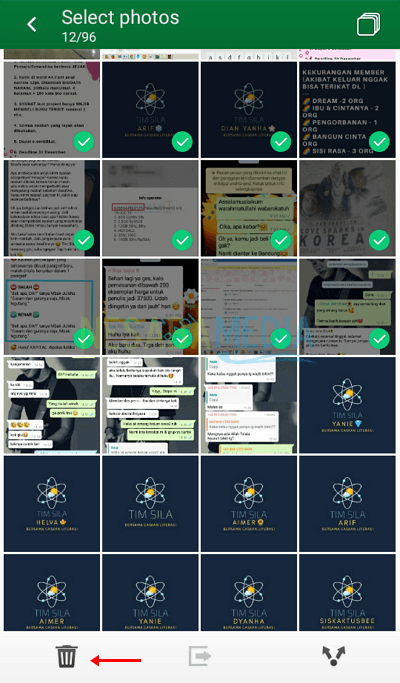
3. After that, please select OK to confirm the deletion of the photo.
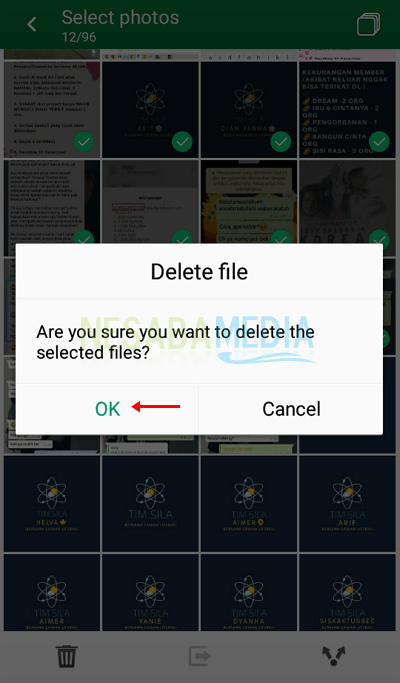
C. Through Clean Master (Using the Application)
Unlike before, this third way we will use additional applications. The application that will be used is Clean Master. Applications with various tools have many benefits and have been downloaded by more than 1 billion users. In this article, I use Clean Master version 5.14.3.5859.
1. Download and install the Clean Master application in the Play Store.

2. After that open the Clean Master application> then select the Tools menu.
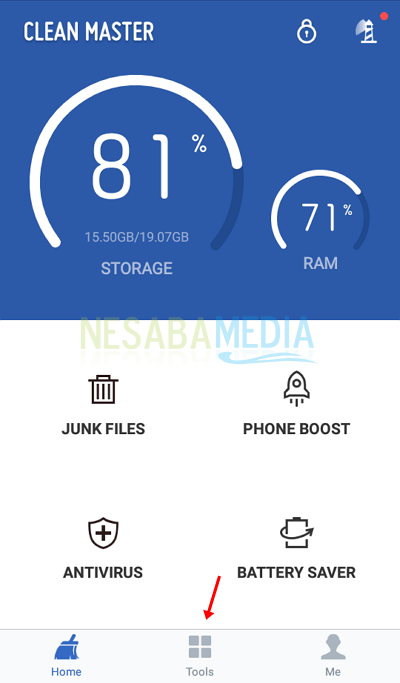
3. Then in the Free Up Space section, please choose Clean WhatsApp.
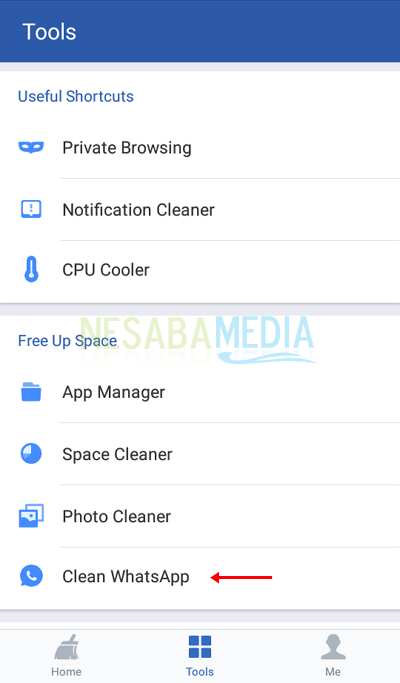
4. Wait until the analysis process is complete.

5. Then swipe down or scroll down until you find Image Messages> then select HANDLE on Image Messages.
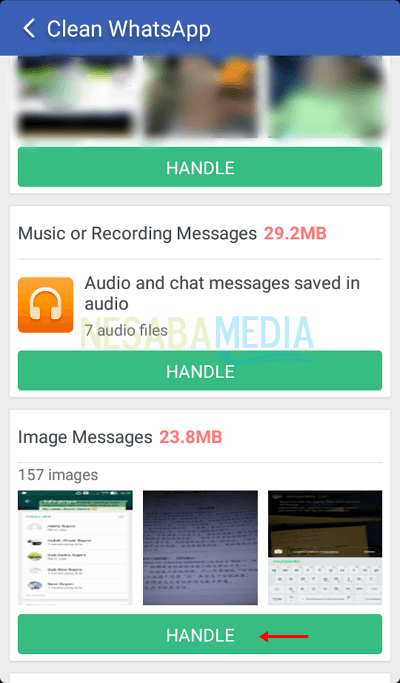
6. All photos stored from WhatsApp will appear. Please select all photos or photos that you consider unnecessary> then select DELETE.
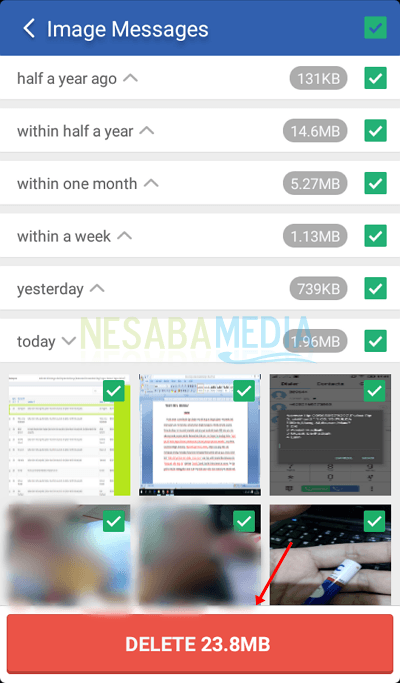
7. Then select CLEAN in the confirmation box. Now, as written in the dialog box, the deleted photo will be in the "Recently Deleted" section for 7 days, after that period the system will permanently delete the photo. So, you can still return photos that have been deleted in just 7 days.
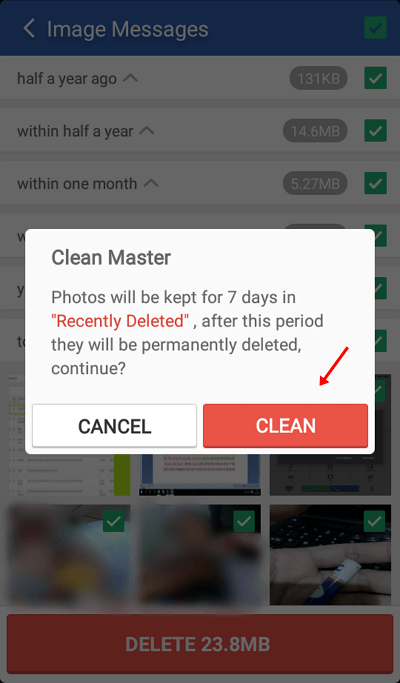
D. Addition: Set Media Auto-Download
If you do not want the photos entered directly downloaded and stored automatically on your device, we recommend that you set the auto-download media in WhatsApp settings. Follow the steps below.
1. Open the WhatsApp application> then select the three-point menu in the top right corner.
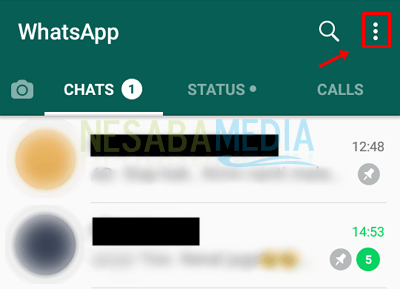
2. Next select Settings.
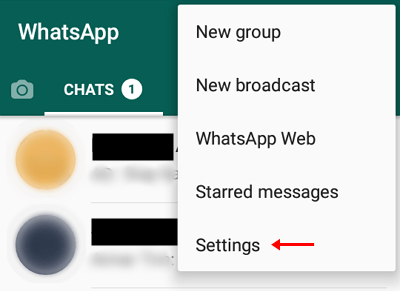
3. Then select Data and Storage usage.
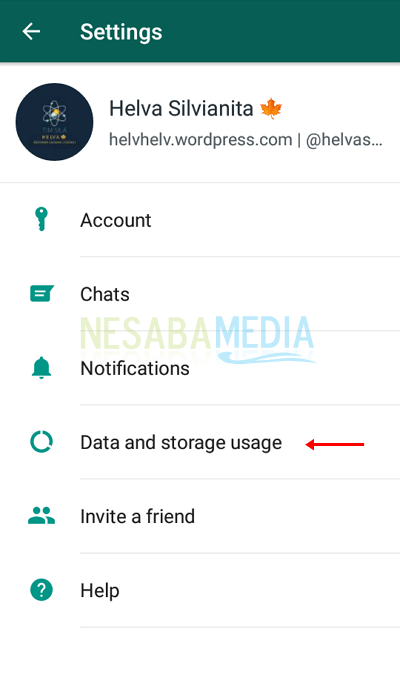
4. Then in the auto download media section please select When using mobile data.
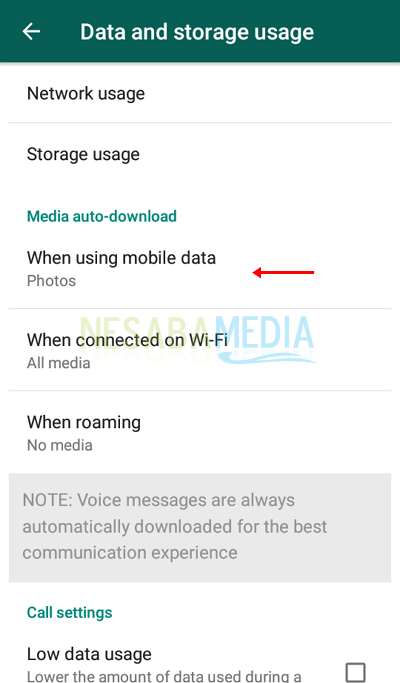
5. Remove the check mark on photos and audios, videos, and documents if you want> then select OK.
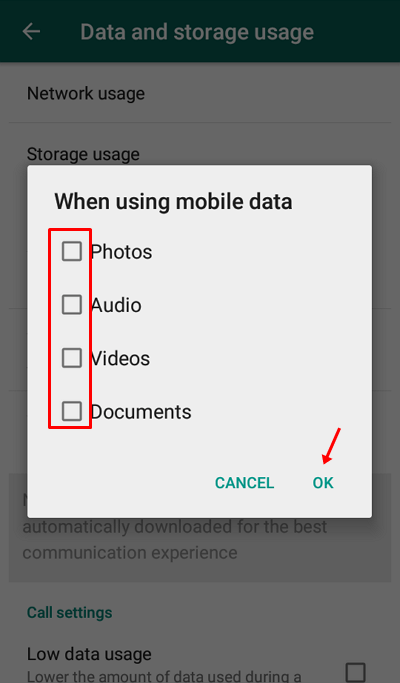
It's easy not to delete junk photos on WhatsApp? Not a few WhatsApp users often send photos that are not important.
This is the initial problem of the garbage photos collected in the gallery or photo storage on the device. Therefore, you can follow the methods above to be able to delete junk photos on WhatsApp and arrange for WhatsApp not to download photos automatically.
So many articles on how to delete junk photos on WhatsApp. Hopefully this article is useful for you. Keep visiting Nesabamedia to get interesting and up-to-date information.
0 comentários:
Post a Comment