One way that you can access the internet, you need to be connected to a WiFi network. Fast slow internet connection depends on the WiFi connection you use.
The performance of a wireless network such as Wi-Fi is very dependent on the strength of the radio signal emitted. Between the access point and the connected device, the signal strength in each direction determines the level of data available on the network.
How to Measure Wifi Signals on Windows
The ways that I will explain are simple methods, so that the information obtained is simple and very limited. Now we will just go to the tutorial on how to measure wifi signals on Windows and Android.
table of contents
A. Using a Website
You can check your Wifi speed through the website, such as the Speedtest.net website. Speedtest.net is arguably the parent of all websites which is a feature of checking internet access speed.
This is not without reason, considering this website has been established for a long time. The following are steps to Measure WiFi WiFi Signals on Windows Through the Speedtest.net Website:
1. Open the Speedtest.net website in the browser on your Laptop / computer.
2. After opening the speedtest.net website, click Go. Like the example in the picture.
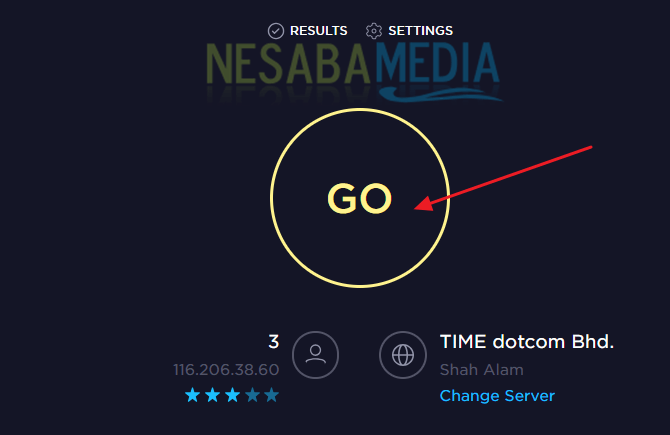
3. Then wait until the process is complete, if it is finished you will see information about internet speed which includes the speed of Ping (ms), Download (Mbps) to Upload (Mbps). Like the example in the picture.
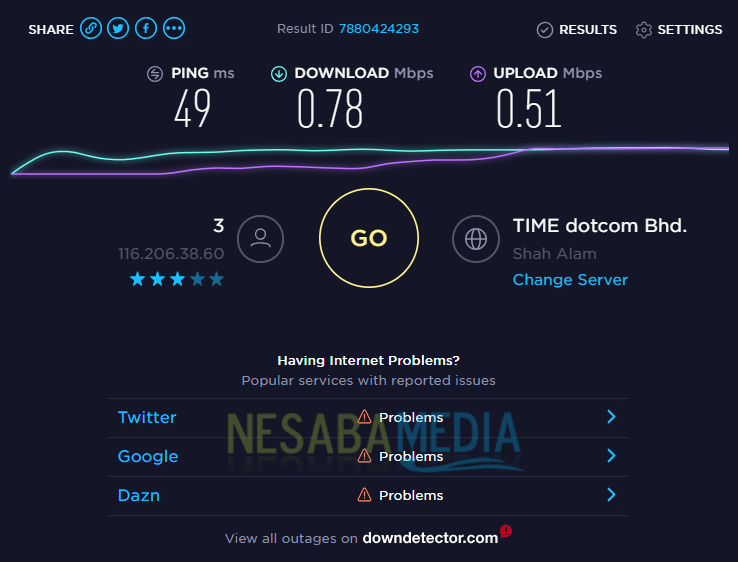
B. Task Manager
1. Open the Task Manager on your laptop / computer
2. After the Task Manager opens, click More Details which is located below the left. As per the example in the picture.
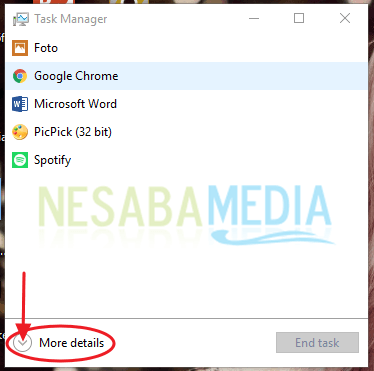
3. Then select the Performance menu, after clicking on the Perfomance menu then select Wi-Fi. Like the example in the picture.
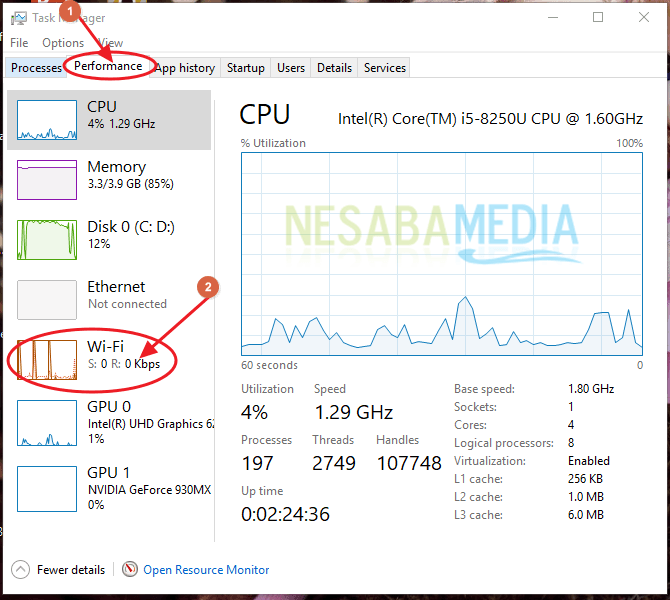
4. Then you will see a graph of the strength of the Wifi connection that you are using, such as the example in the picture.

How to Measure Wifi Signals on Android
You can check your Wifi speed via Android by using the third application, the Network Speed application. Network Speed - Monitoring application is an application that can help you check internet speed.
Uniquely, the internet speed you use will be updated in real-time to find out the speed of downloading and uploading data packets or even Wifi networks. Next are the steps to Measure WiFi Signals on Android Through the Network Speed Application:
1. First, download and install the Network Speed application on your Android cellphone through the Google Play Store.
2. After the Network Speed application is installed on your Android device, open the Network Speed application. Like the example in the picture.
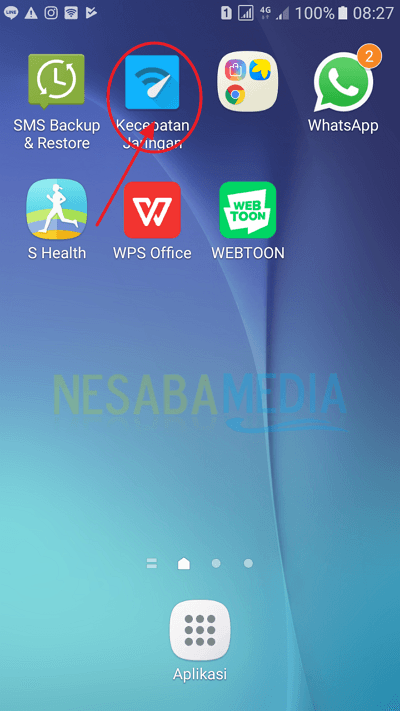
3. If you have opened the Network Speed application that has been installed. On the opening screen you can skip steps by tapping the Skip / Skip or swipe / swipe right button to find out information and tap the Done button. Like the example in the picture.
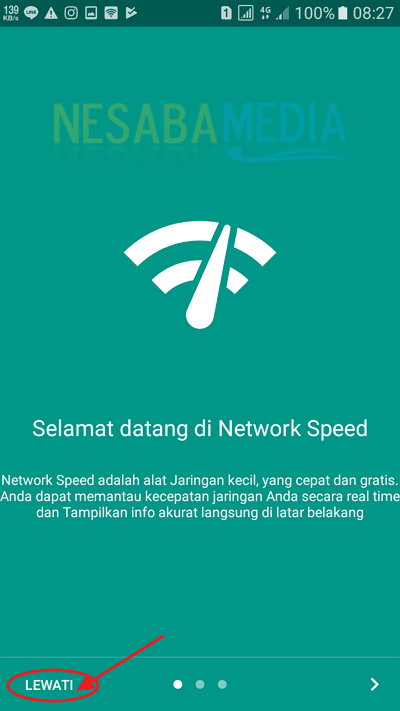
4. To check internet speed, in the main display you will be given an internet speed graph used by your Android smartphone. There is also a download and upload. There is also information about the current internet speed, the highest internet speed and what network is being used. Like the example in the picture.
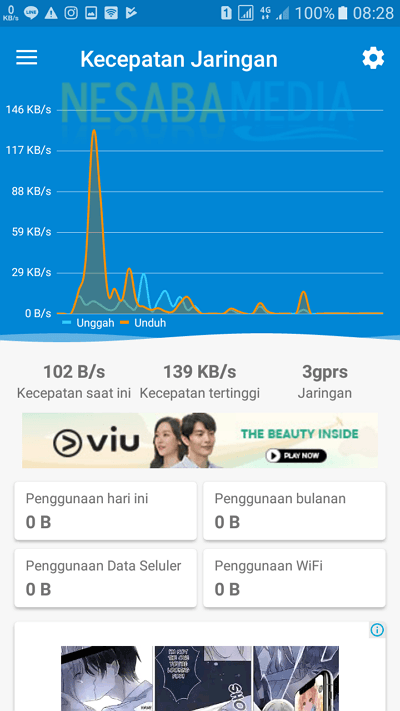
5. Then return to your Android Home screen, then you will see the size of the internet connection you are using, such as the example in the picture.
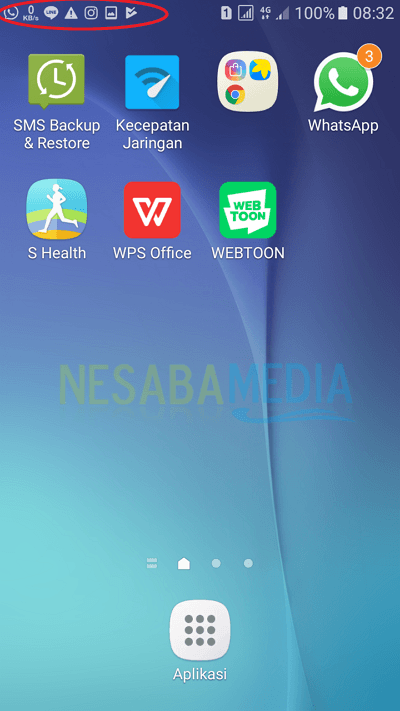
That's how to measure WiFi signals on Windows and Android. Hopefully this article is easy to understand and useful for you. Thank you and good luck!
0 comentários:
Post a Comment