Besides being able to translate from one language to another, Google Translate also provides voice facilities to read the spelling, with artificial intelligence, Google Translate can read the sentences that we enter and that have been translated properly.
Using Goggle Translate offline or without an internet connection is actually very easy. Google Translate application is needed by android users. For example you are going for a walk where we do not know the language so that it is difficult for you to communicate, then the first thing you think about is to use the Google Translate application.
However, the problem is what if the place we are going to visit or not has an internet connection? Then you also need to use Google Translate offlinen. How to?
Now this article, will discuss about how to use Google Translate offline.
How to use Google Translate Offline
The thing that we have to do so that the Google Translate application can run and translate languages without an internet connection is by downloading the required language packages. Below are the steps for using Google Translate offline:
1. First, download and install the Google Translate application on your Android phone via the Google Play Store.
2. After the Google Translate application has been installed, open the Google Translate application. Like the example in the picture.
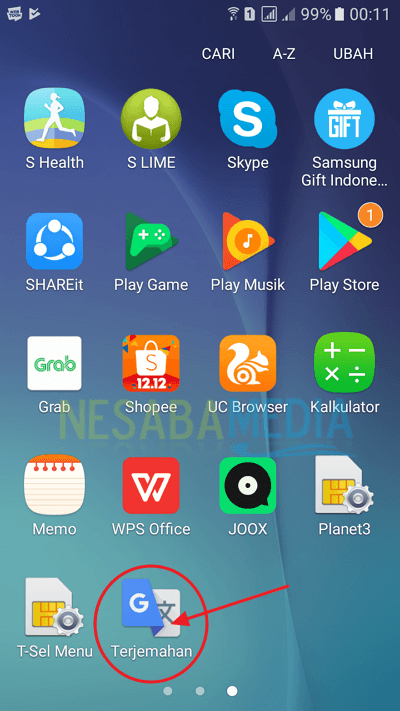
3. After you open the Google Translate application, the display Setting up Google Translate will appear. Select / touch Finish and automatically Translate Indonesian will also be downloaded. Like the example in the picture.
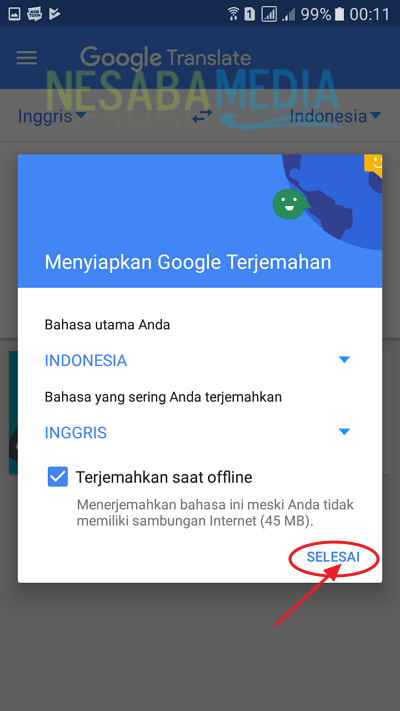
4. If the Indonesian translation has finished downloading then you can translate English to Indonesian or vice versa offline on your Android cellphone.
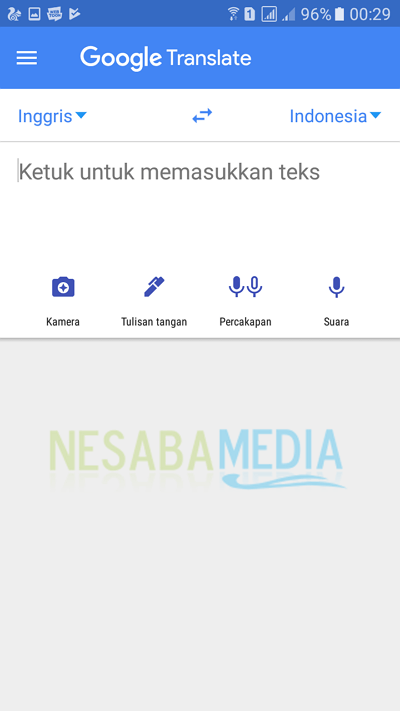
5. Well, if you need or want another language for translation offline, you can touch / select Options or three line symbols that are in the upper left position.
6. Then, select / touch Offline Translation. Like the example in the picture.
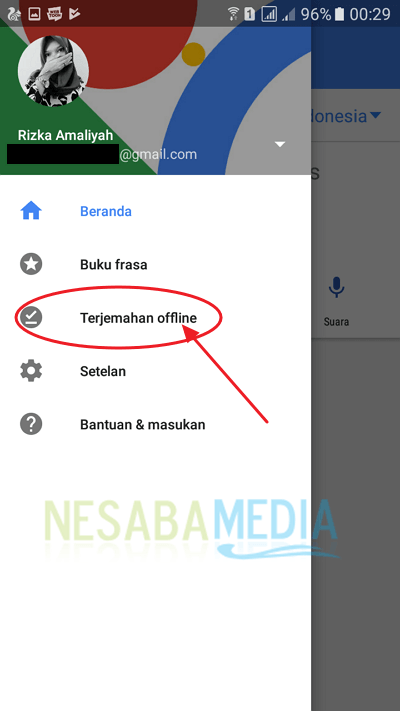
7. After selecting / touch Offline Translation, then download the language you want or need for translation offline. And wait until the Language is finished downloading. Like the example in the picture.
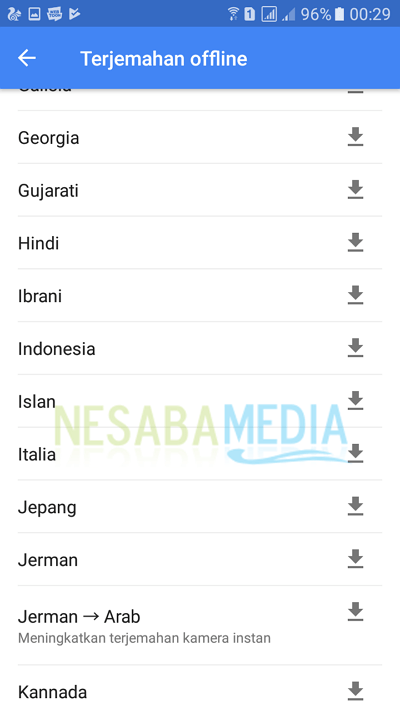
8. If the language has been downloaded, then you can also translate into that language offline using Google Translate.
9. To be more sure if you really can really translate the language offline using Google Translate. You try to turn off cellular data or WiFi on your Android cellphone, like the example in the picture.
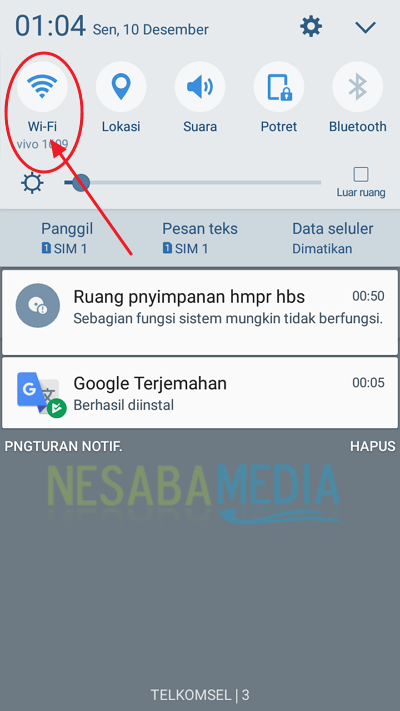
10. After your WiFi or Cellular Data is off, then try your Google Translate test whether you can translate the language offline. If the language package has been downloaded, then you can use Google Translate offline anytime and anywhere.
Well, the application can be used in offline conditions. But don't forget, so you can listen to the sound of the translation, you also have to download the sound. Try clicking the speaker button, if you can listen to the sound it means the sound database has been downloaded, if there is no sound, restart your internet connection, the voice database will be downloaded automatically.
So little explanation about how to use Google Translate offline. Hopefully it can help you to use Google Translate in an offline state or without an internet connection on your Android cellphone. Good luck and thank you.
0 comentários:
Post a Comment