Every time someone logs in to your gmail account, Google account sends you a verification code via SMS or telephone. So people who want to log in to your Google account without entering the verification code will be rejected and cannot enter your account. To activate this 2-step verification feature, you must first add an active mobile number (your own number, not someone else's). If you haven't added it, you can read the tutorial here.
Well, I assume you have successfully added a cellphone number to your Google account. After that, see the steps below for how to enable 2-step verification of a Google account.
1. Log in to your google account via the following link.
2. Then select Sign-in & security.
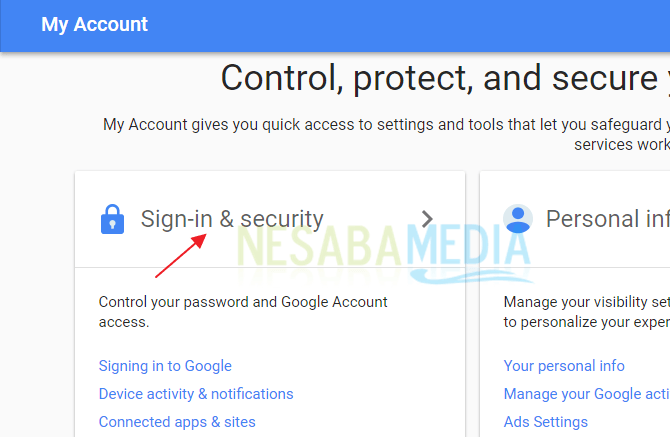
3. To enable 2-step verification, click 2-Step Verification.
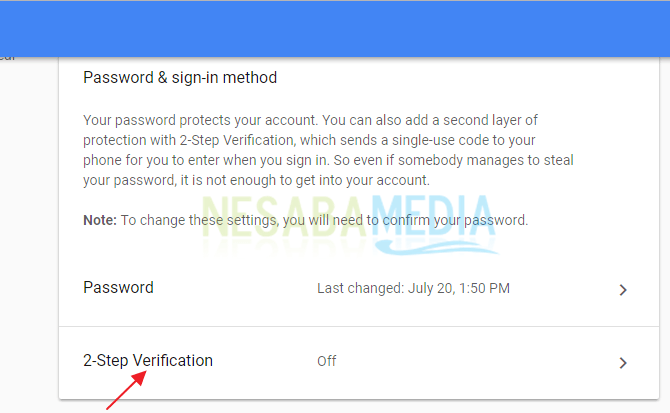
4. If you have never activated 2-step verification, you will find a page like this. Please choose GET STARTED to continue.
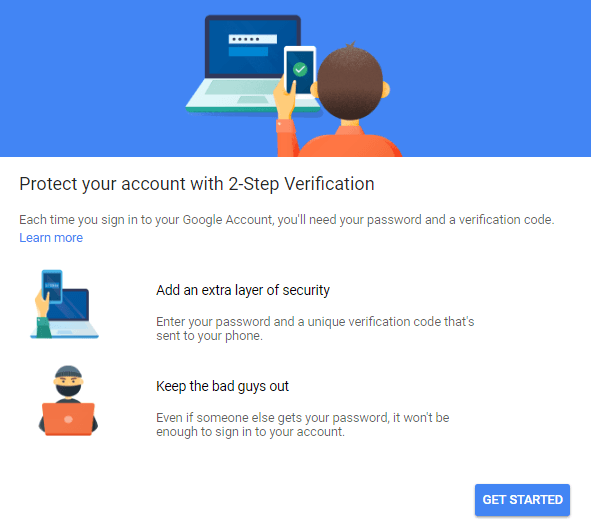
5. For verification purposes, enter your google password. Then select NEXT.
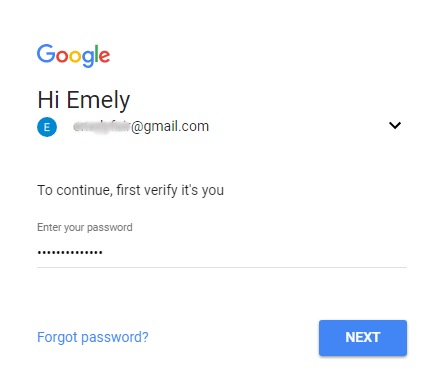
6. Select the mobile number you want to use for 2-step verification. In the following article, I only added 1 cellphone number on my google account. So the cellphone number will be selected automatically as shown below. In the How do you want to get codes? Column, just select Text message. Text message (verification code sent via SMS), while Phone call (verification code will be notified by telephone call). Next select NEXT.
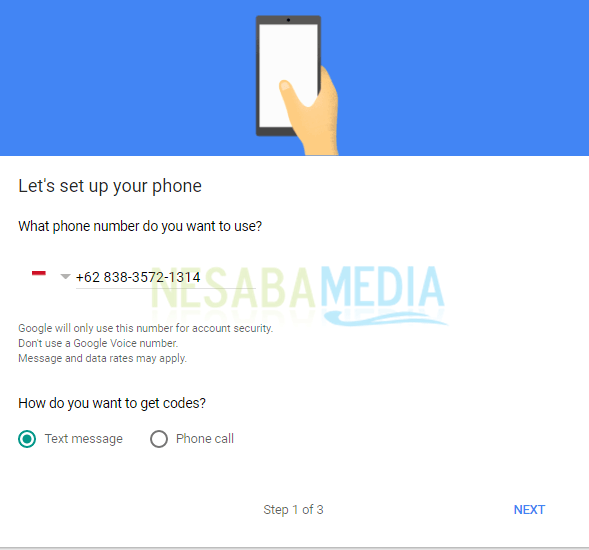
7. Google will send you a verification code via SMS. Enter the code you received, then select NEXT.
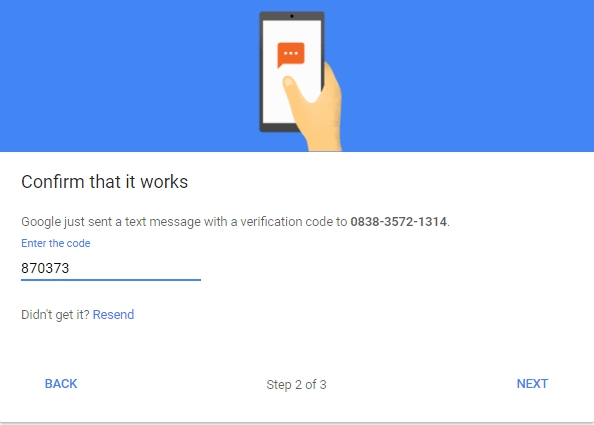
8. If the verification code you entered is correct, you will find the page as shown below. Then select TURN ON and 2-step verification for your google account is active.
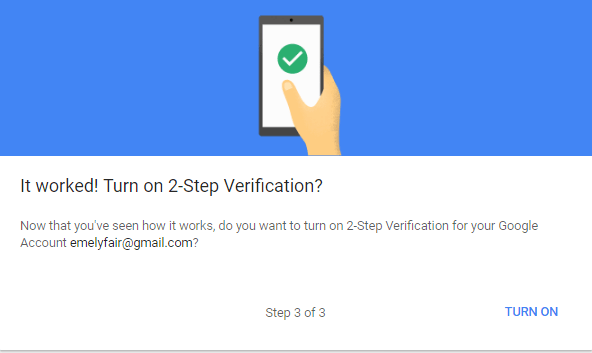
Now you have successfully activated 2-step verification on your Google account. Let's test it first to make sure this feature is really active in the following ways:
1. Open your browser (I use Google Chrome). Clean your browsing history first by pressing Ctrl + Shift + Del. Next select the beginning of time, check all options (Browsing history, Download hitory, etc.) then select CLEAR BROWSING DATA.
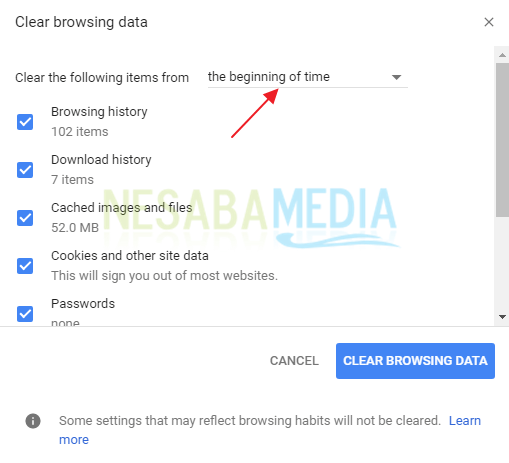
2. Login to your google account as usual. After you enter your e-mail address and password, you must also enter the verification code that was sent on your cellphone.
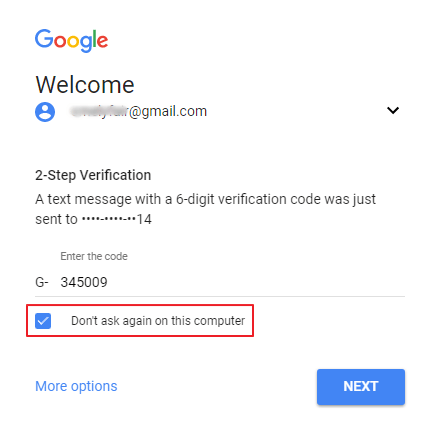
So that you are no longer asked to enter the verification code again every time you want to log in, check Don 't ask again on this computer. Check if you use your own laptop or PC to log in to your Google account, not someone else's. After that, select NEXT and finish (you have successfully logged into your Google account).
So whenever someone else enters your Google account from an unrecognized device, this 2-step verification page must appear and even though the person knows your email address and password, he will have trouble entering the verification code first if you want to login.
That's the tutorial on how to enable 2-step verification of your Google account. This way, the security of your Google account becomes much tighter and is not easily broken into by irresponsible people.
0 comentários:
Post a Comment