You can also download youtube videos easily or if you want to upload videos on YouTube too. Many people have used YouTube to share needs, ranging from creating funny channel videos, tutorials, vlogs and much more.
For how to upload videos on YouTube, you must first have a gmail account. Don't have a gmail account? You can make it here. To be clearer about how to upload videos on YouTube, you can listen to the steps below:
How to Upload Videos on Youtube:
1. First open the Youtube.com site, then click the upload button as I have given the red arrow.
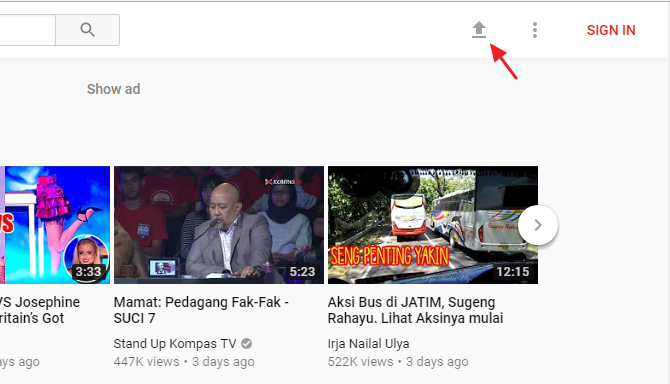
2. To upload videos on YouTube, you must log in to your gmail account first. Enter your email address, then select NEXT.
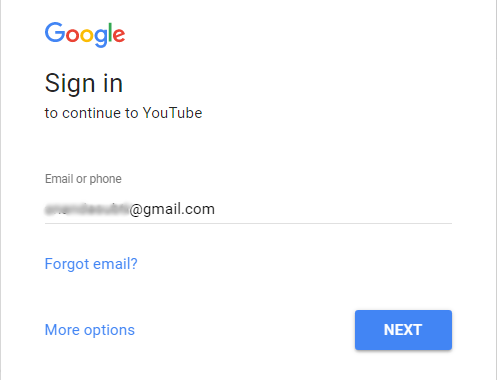
3. After that enter your password, then select NEXT.
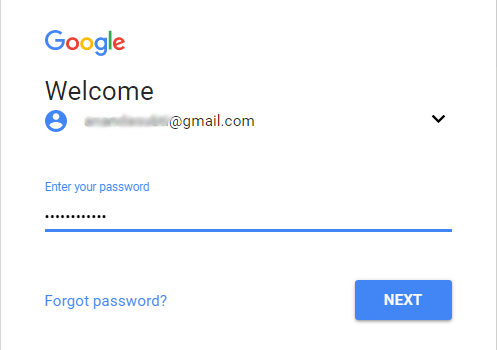
4. If you first uploaded a video on YouTube, you need to create a channel first. Create a channel with the name you want, for example Nesaba Media then select CREATE CHANNEL.
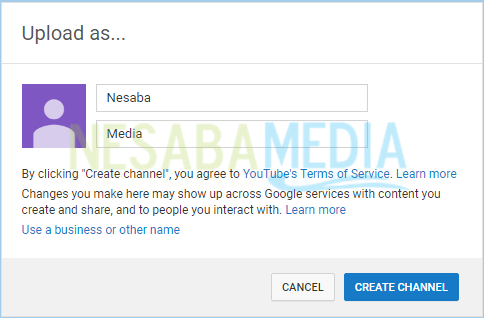
5. Click Select files to upload to upload your video. Or you just drag the video. In addition, you can also choose the privacy of the video here, both Public (can be seen by everyone through youtube search or through a search engine), Unlisted (only you and the person you gave the video link can see), Private (only you can look).
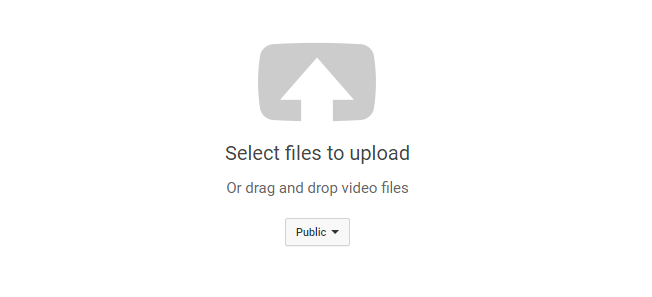
6. The uploading process depends on the size of the video. If the video size is small, the uploading process will be fast, if it is large, then vice versa. Besides that, the speed of your internet connection also has an effect. While waiting for the video to finish uploading, you can give the video title, description and tag.
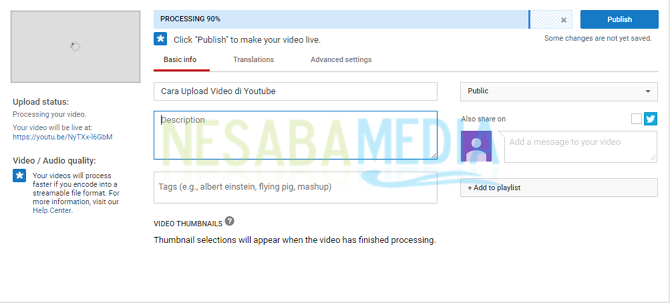
7. If the progress bar says Processing Done, that means the video has been uploaded. Then you just click Publish.
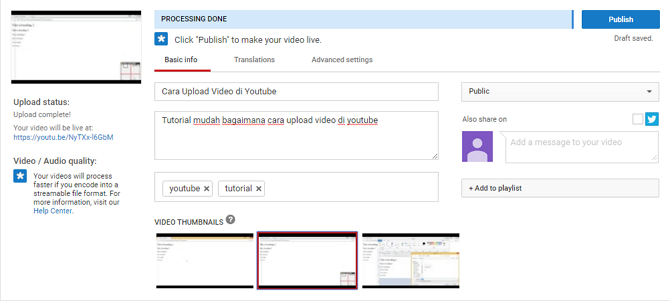
8. Now copy the link to access the video that you uploaded earlier.
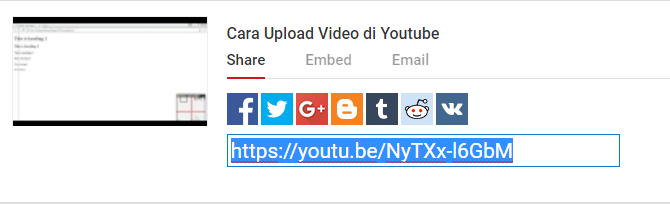
9. Your video can be played on Youtube.
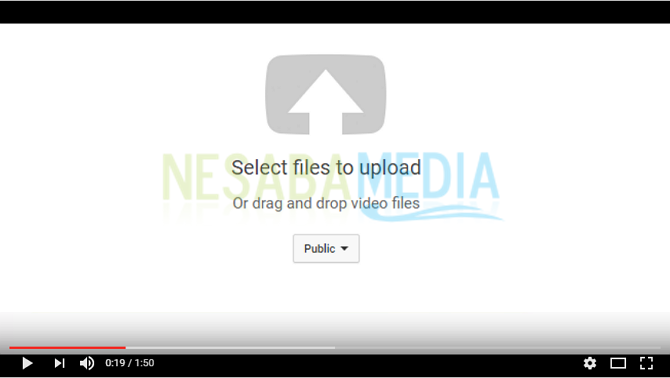
That's how to upload videos on YouTube via a PC or laptop. Take advantage of YouTube as much as possible, upload videos that are really useful. Never upload videos that are negative or sara. See you again in the next article!
0 comentários:
Post a Comment